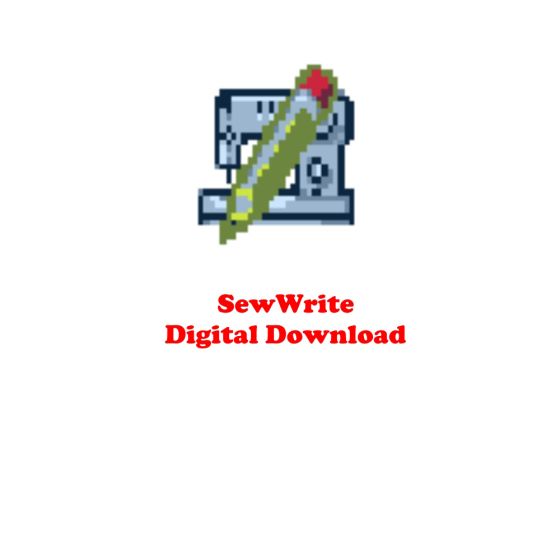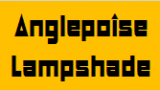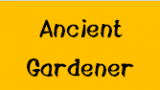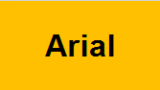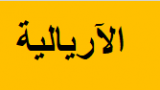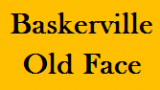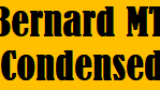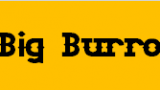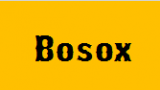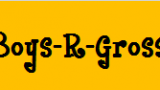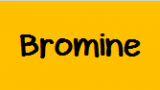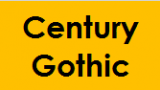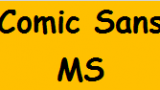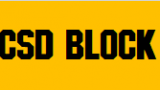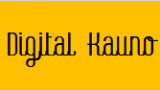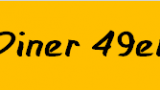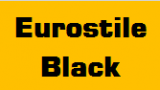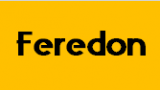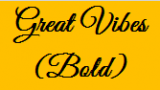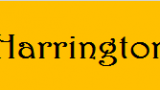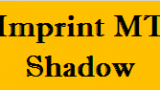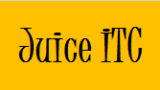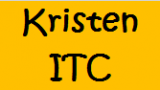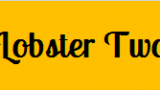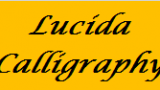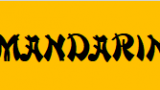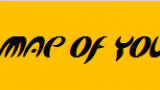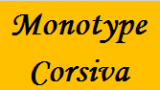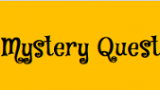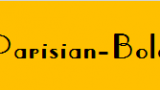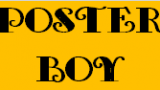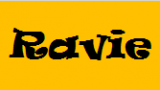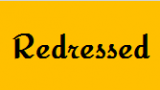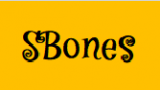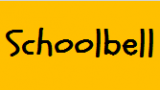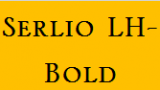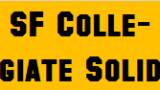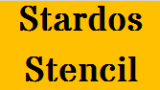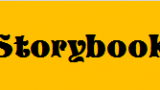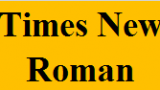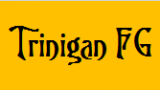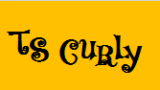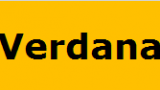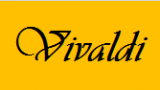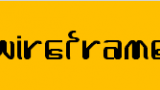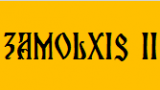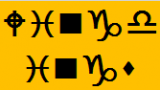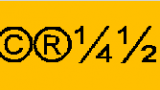SewWrite Embroidery Lettering and Monogram Editor
SewWrite is lettering software for creating, arranging and saving high-quality embroidery letters. It uses hand-digitized alphabets based on Windows fonts and ships with a wide range of typefaces, which includes over 70 alphabets and 4 symbol /dingbat alphabets. Limited support for international diacritical markings is also provided. Requests for additional alphabets will be considered from licensed users
Download SewWrite
Use the Download button to install both the free 30-day Demo (no purchase necessary) and the retail version, as well as to update the software. Do not update during the DEMO period, as this will cause immediate expiration of the trial. Download the user manual for more details about the many features available in SewWrite. Google Chrome© users may have to right-click the appropriate download button.
Works with Windows 64, Windws 32, and MAC(requires emulator)
SPECIAL INSTRUCTIONS ABOUT THIS PRODUCT
There is a free Demo trial period for all our software, during which you can determine if the software meets your requirements before purchasing it. Simply go to www.sandscomputing.com to doanload the trial. The product Download buttons can be used to install the free Demo (and Retail) version of the software. Video tutorials appear at the end of some of the product pages.
1. This item is a download meaning within 24-48 hours of ordering you will receive and email from the manufacturer with your serial number.
2. Go to www.sandscomputing.com and download the trial version.
3. Enter the serial number to activate the trial version to the full version.
Frequently Asked Questions (FAQs)
General
Q How do I reinstall on a new computer or update the software?
A Click the Shop button on the S&S Computings website. This will drop-down a menu displaying all of their products. Click on the product you wish to reinstall or update, which will open the selected product webpage. Then click the free Download (Windows) button (not the Add-to-Cart button!) to reinstall the product on the new computer or to update. . Your registration information will be forwarded to you. If you don’t receive it in your Inbox, check your Spam/Junk folder.
Q Is an Internet connection needed to run the software?
A The Demo does not require an internet connection. However, the licensed (retail) version requires internet access to register the software. After the product is used a few times, it can be run without internet access.
Q When will I receive my registration email?
A Registrations are emailed 24-48 hours upon submission of your order from Ken's Sewing Center to S&S Computing. If you do not receive a registration email within a short time (typically a few minutes) after the order confirmation, then (1) check your PayPal email Inbox, which is where the registration is sent; (2) check your SPAM/JUNK folders for an email from support@sandscomputing.com containing the registration information; (3) contact us so we can resend the information. It is recommended that you keep an offline copy of this information for future reference. Special to note to Yahoo customers: mail delivery to Yahoo accounts can take up to several hours. There is nothing we can do about that.
Q I get a message that my registration has been entered incorrectly. What do I do?
A Copy and Paste both the Name and the Serial Number from the registration email onto the appropriate lines of the registration form. This will guarantee that all the letters and numbers are entered correctly. Be sure you are registering the correct product. If the registration still does not work, use the Print-Screen key to send us a “screen-capture” of the filled-in registration for evaluation.
Q After updating or upgrading Windows, I receive a message “unable to read license file”. How can I fix this?
A Microsoft Windows Update sometimes removes the license software that all S & S Computing products use to check the product registration status. The resolution for this is to UNINSTALL the product from Control Panel, and then use the appropriate Download button from our Shop online webpage to reinstall the software.
Q What is the refund policy for software purchased from S & S Computing?
A Our software can be downloaded and trialed in Demo mode before purchasing a license, by using the Download buttons on the product pages. We strongly encourage potential customers to first try the Demo before purchasing the software license. For that reason, refunds are generally not given. (For very special situations when a refund is justified, a $10 deactivation fee will be charged.) If you have a problem with the product after trying the DEMO and purchasing it, we will assist you to resolve any issues.
Q How many computers can the software be installed on?
A A single license allows you to install on up to 2 computers for your own exclusive use. It violates the license agreement to share the license with someone else. If your existing computer is replaced and if it is possible, uninstall the software from the old computer before reinstalling on a new one. Please notify S & S Computing if you are migrating the software to a new computer.
Q What versions of Windows are supported by S & S products?
A Our products will run on all versions of Windows after XP (VISTA, Win7, Win8, Win8.1, Win10). Most XP machines will run our software, too, provided SP3 is installed.
Q Will this software run on a MAC?
A Our products will run on Intel-based MACs using Windows emulation or virtualization software. For more details, go to our MAC installation webpage.
Q How do I get help for using this software?
A User manuals are available to download for each product on its webpage. There is built-in help available from within the software, by either clicking on the Help menu or the solid “?” toolbar button. When clicking the “?” button, your cursor changes to a solid question mark and when you move it with the mouse and click a toolbar button or menu item, context-sensitive help will pop-up. There are also video tutorials at the end of most of the product pages. Finally, consider joining one of the support groups to exchange questions and answers with other S & S product users.
| SKU | 65737 |
|---|---|
| Part Number | SewWrite |
| Condition | New |